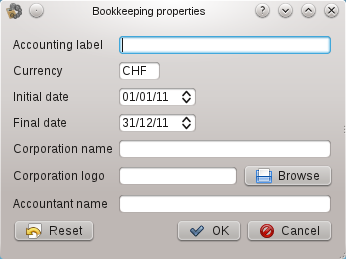Once FreeDebks is loaded, you may want to create a new accounting through File >> New....
A window like this one will pop up :
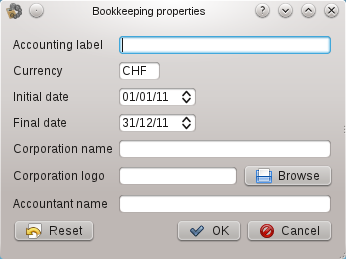
New accounting window
Remark The first field has to be fullfilled.
The Logo field supports absolute or relative (to the accounting file storing place) path. The logo will be displayed on top of pages while printing. There is no size restriction ; FreeDebks will rescale the picture.
When all fields are set, click on Ok. A field backgrounded in red is incorrect. It can be on of the following errors :
- the label is missing,
- min and max dates are incoherent.
When the new accounting is created, you can directly save it.
Create the chart of accounts
You should see three tabs. Click on Chart of accounts and click on Edit >> Add line. By default, the new item is an account.
You distinguish to types of items in the chart of accounts :
- Categories : an item becomens a category from the moment it gets a child item, another category or an account. The number of level in the tree is not limited. Categories appear in bold.
- Account : an account is an item with no child. Only accounts can be used to write entries. Remark Il an account is used in a category, it can't anymore become a category.
Each line of the chart of accounts (category or account) contains :
- Id : a unique id. FreeDebks will sort items by id (alphabetically), without modifying the tree structure.
- Label : the item label, also unique.
- On balance sheet : a check box, to precise wheter or not the element will appear on the accounting balance sheet. This option is used when creating a new year. This option only appears for top level items ; child items will behave like their parent.
- Signs : this column only makes sense for accounts. It can have to types :
- +- : accounts raises in debit and lowers in credit.
- -+ : accounts lowers in debit and raises in credit.
- Initial balance : only for accounts.
Just double-click on the field you want to change.
Trick Type Page Up to select the parent of the current item. So, to create an account right after the current on, type Page Up then Ctrl + L.
Create a results list
At the next step, you will create a list of accounting results. Click on result tab, the Add line (in the Edit menu).
Each line contains the following fields :
- Id : a unique id. This id can't be one of the chart of accounts or one of another result line.
- Label : the item label. It isn't necessary unique.
- Calculation : you have to respect the following rules :
- Use only +, -, * and / symbols, as well as parenthesis ().
- To use an account, a category or another result, just write the item id between quotes, like "1000".
- You can use scalars.
If FreeDebks can't parse the calculation, it will background the corresponding line in red.
You can now use your accounting. Next step : write entries.